Update Appliance Software
This guide explains how to update the software running on your appliance.
In Console you can trigger software updates for the appliances SCION and System Packages.
Console will not update the appliance configuration if the new version requires changes to the configuration.
Console does not automatically verify that the new software version is running without issues. It is recommended to monitor the appliance during and after the update process.
Prerequisites
- You have the operator (or above) role in the organization that the appliance belongs to.
- The appliance is onboarded to Console and the access credentials have at least the
writerrole. See the configuration reference for more information on authentication roles. - You have read the release notes of the new SCION and System package versions and understand the changes.
Update Appliance Software
1. Navigate to the Software Management Page
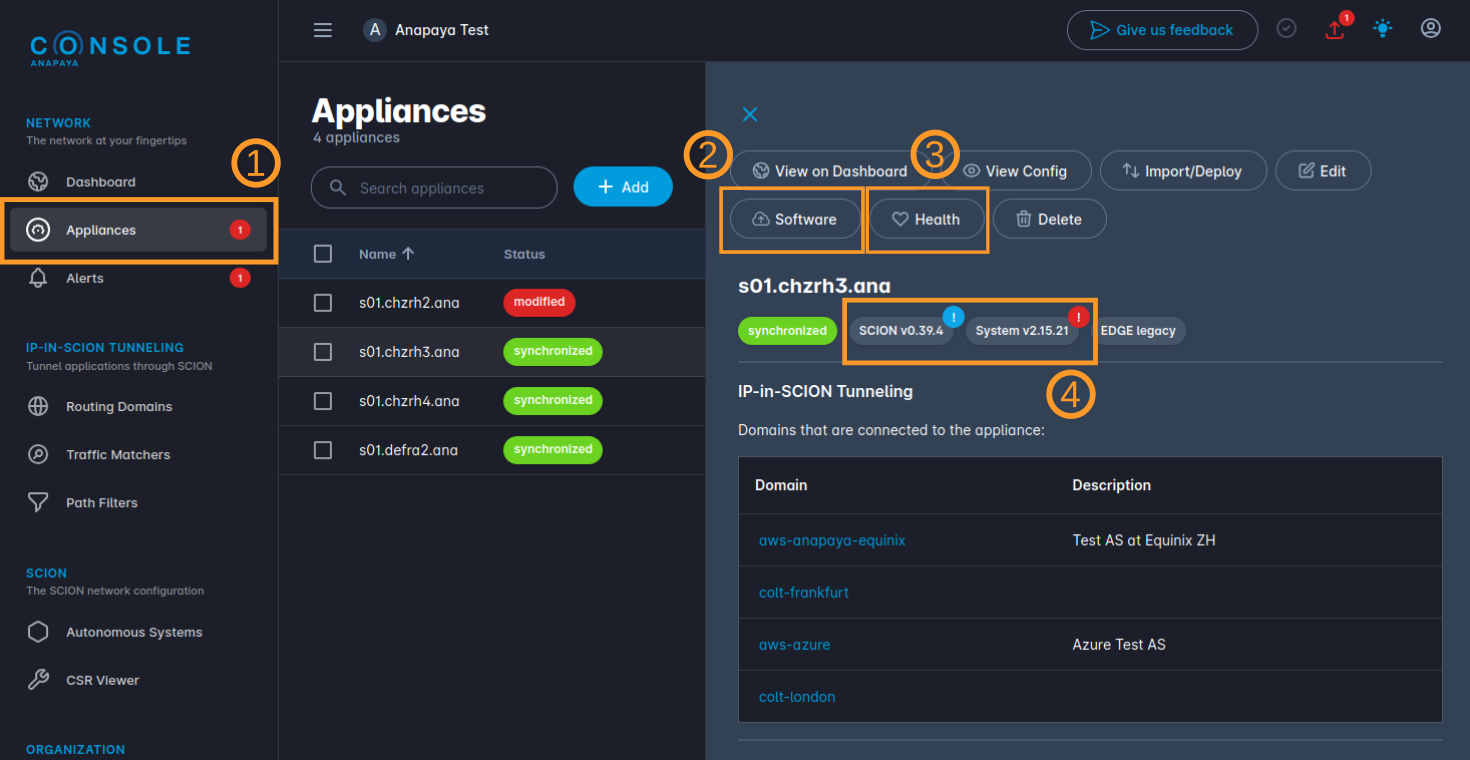
To update an appliance, select it from the list of appliances in the Appliances Overview (1) and click on the "Software" button in the top right corner (2).
2. Trigger the Update
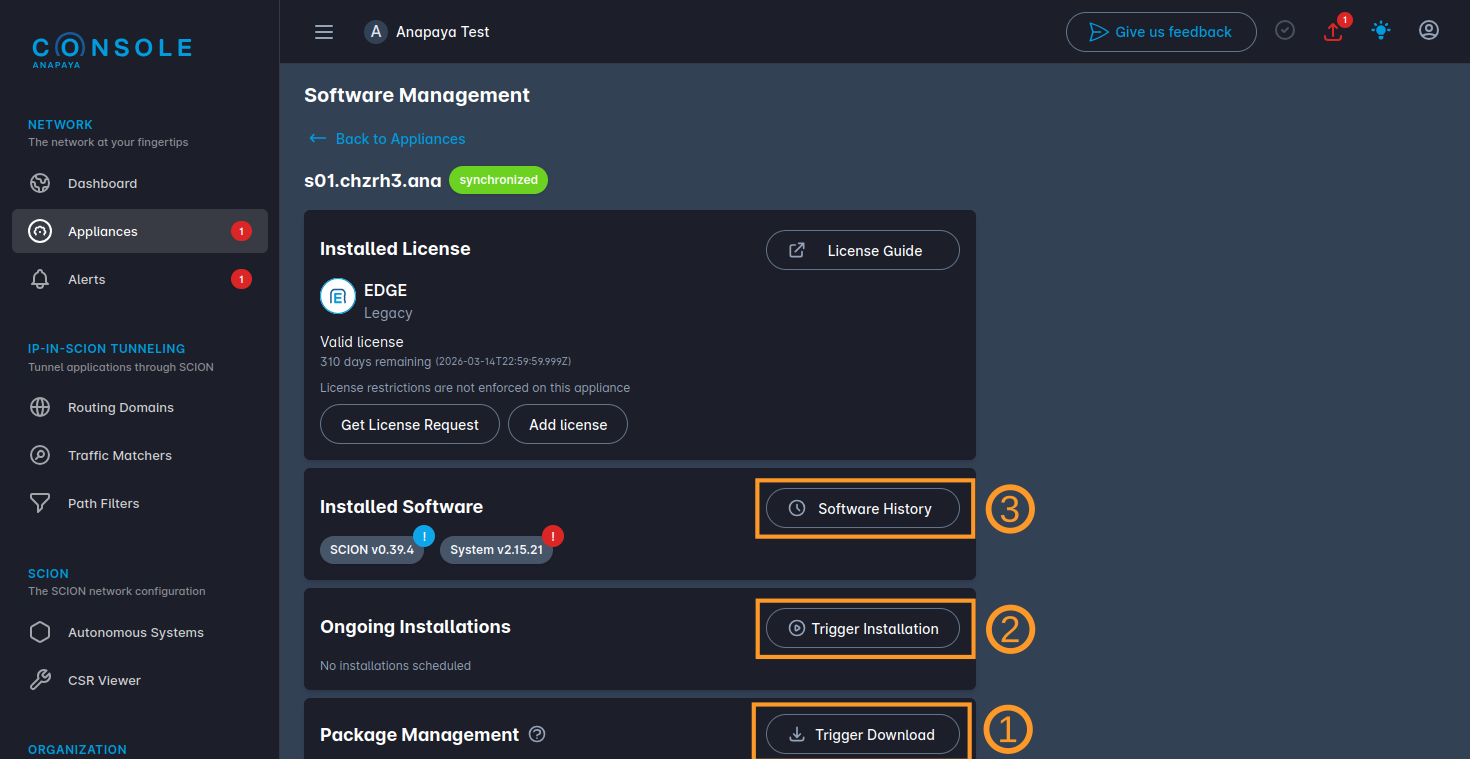
The Software Management page summarizes the current software version and the License installed on the appliance. If a new software version is available, an indicator is shown next to the software version badge.
- (1) Package Management: Allows you to download the new software packages to the appliance and delete existing packages to make space.
- (2) Trigger Installation: Allows you to trigger a new update.
- (3) Software History: Shows the history of updates for the appliance.
To trigger a new update, click on the "trigger installation" button (2).

In the dialog that opens fill in the following fields:
- SCION Version: Choose the SCION package version to update to. If you do not want to update the SCION package, select the current version.
- System Version: Choose the System package version to update to. If you do not want to update the System package, select the current version.
- Description: (Optional) Add a description for the update.
- Start Time: (Optional) Optionally, schedule the update to a specific time in the future. By default, the update is installed immediately.
- Emails Notifications: (Optional) Optionally, enter email addresses to notify about the outcome of the update.
Finally, confirm the planned update by clicking on the "Trigger Installation" button.
3. Monitoring the Update
The update process will start at the selected time and will do the following:
- Download the new software packages and package signatures to the appliance (if they are not already present).
- Install requested System package.
- Update the SCION package.
- Notify the email addresses about the outcome of the update.
The software management page will show the update progress.
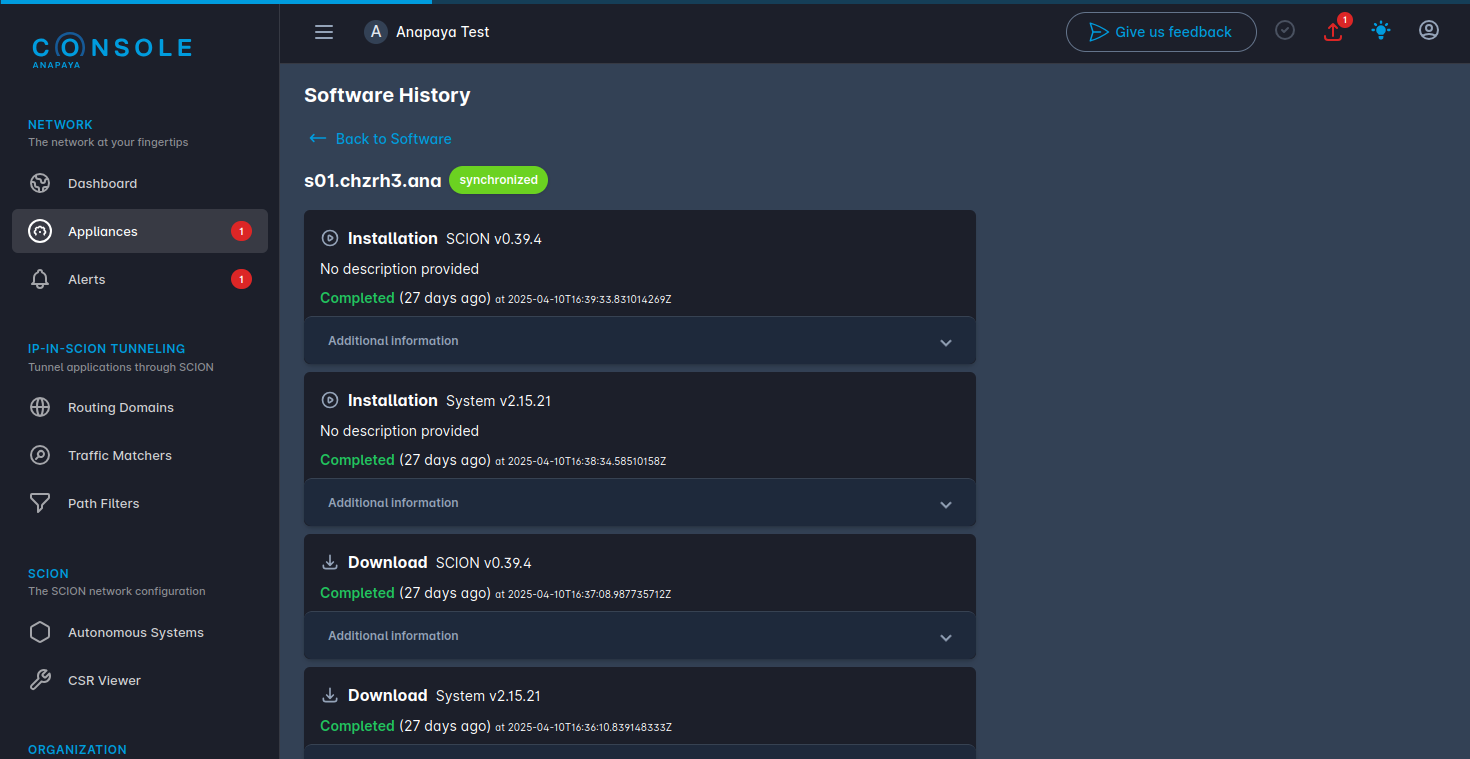
Details of the update process and it's outcome are shown on the Software History page. The Page shows the history of all updates for the appliance.
Note, that only Updates that were triggered from Console are shown on this page.
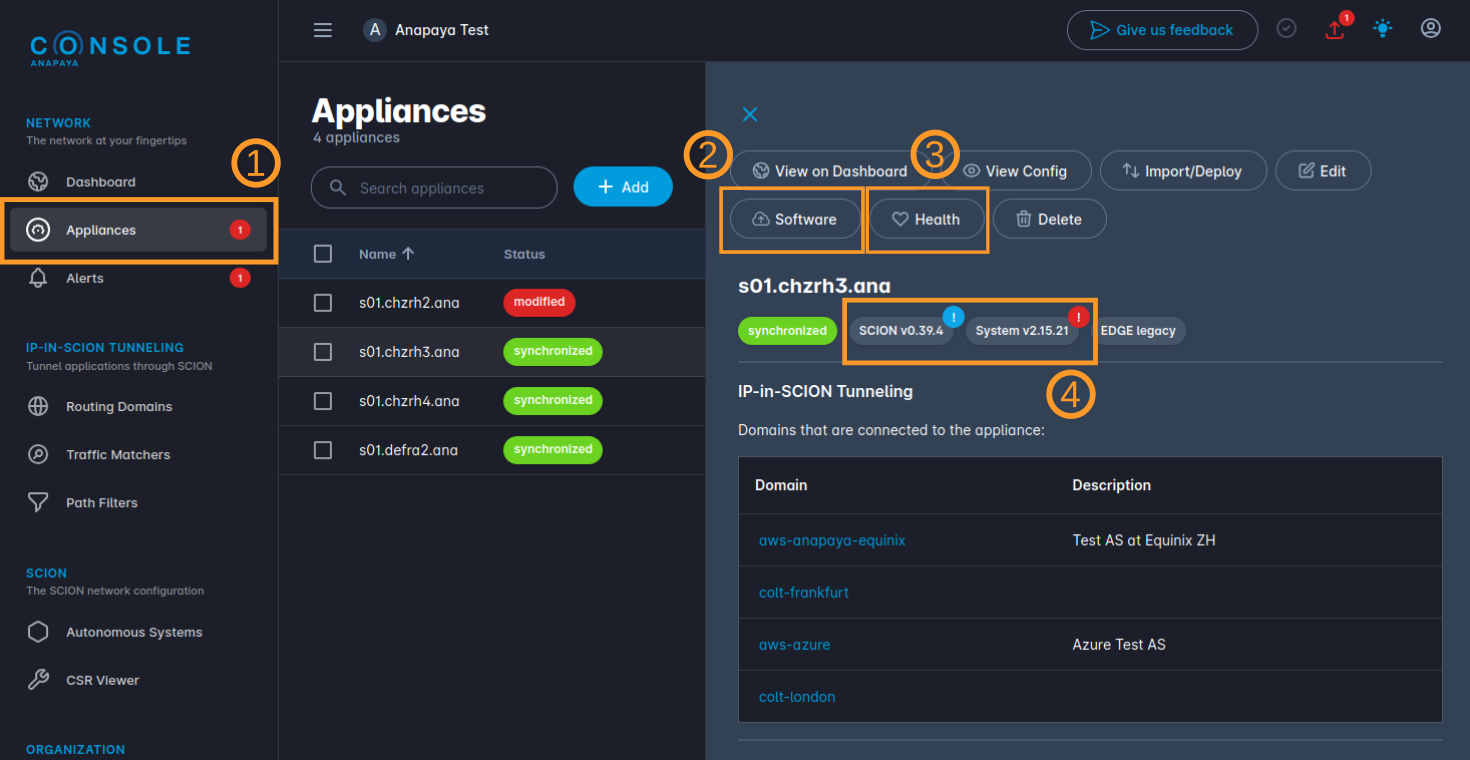
We recommend to monitor the appliance during and after the update process both on the Network Overview and the Appliance Overview > "Health" page (3).
4. After the Update
Make sure that the update was successful and the appliance is healthy.
If the update requires a configuration change (please read the release notes carefully), you can update the configuration and deploy it to the appliance from the Appliance Overview > "Import/Deploy" page.